How To Increase FPS
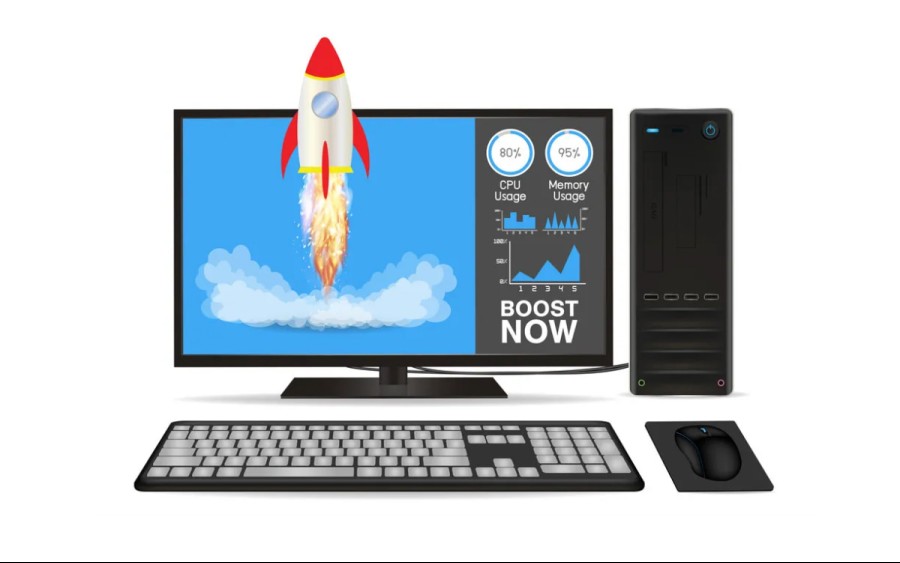
Especially after low FPS problems experienced by users who do not have a budget or some unlucky users, "How to increase FPS in games?" such questions may come up. For this reason, we wanted to share ways to increase FPS in games. Sometimes using faulty software or making a wrong setting can lower the FPS value you can get in games. Here today is "How to increase FPS in games?" We will share with you some solutions to the problem. Today we will share with you up-to-date and detailed information about why you get low FPS in the game and how to increase your FPS.
What is FPS?
First of all, "What is FPS?" to answer the question, we can say that it is an abbreviation of the word "Frames Per Second." "What does FPS mean?" The honest answer is how many frames per second your video card can render or how many frames per second your monitor can display. The first depends on the processing power of your graphics cards; the second depends entirely on the monitor's refresh rate.
However, this problem is not only the problem of people playing computer games; if you take photos or videos professionally, the FPS drop may also be a problem for you. FPS means how many frames or images are captured per second in the footage. You'll get a more natural shot with a higher FPS count, usually between 30 FPS and 60 FPS. So it's not just players who ask such questions.
How To Increase FPS?
We have prepared the following six steps for you to increase your FPS:
Update Your Drivers
The drivers of the video card you are using must always be up to date. Hardware manufacturers periodically update their graphics cards to adapt them to newly released games or make minor changes to improve performance. You can use the Device Manager to perform the updates or try the tool applications of the company that produced your graphics card. Open Device Manager in Windows and check your display adapter.
For OS X, click the Apple logo in the upper left corner, then next to "About This Mac > More Info > Graphics," you can find which video card you have. Once you know a little about your GPU, be it Intel, NVIDIA, or AMD, find the driver you need from the company's website, select the appropriate operating system, download the driver, and follow the instructions provided.

Edit Your Settings
You can lower the resolution. Almost everything in the game's graphics settings, such as shadow quality and drawing distance, can affect your FPS. If you're not getting the performance you want, try lowering some scenes of the video settings. Some settings will have a more significant impact on performance than others.
For example, adjusting anti-aliasing can help improve performance. Anti-aliasing can further increase FPS by smoothing lines at the edges of objects and making them less pixelated.
Check Power Options
Make sure your computer is running in high-performance mode. Especially on laptops, a device in power saving mode, which is usually on, may perform much lower than it should. To put your computer in a high-performance way: You can check Search>Control Panel>System and Security>Power Options.
Be Clean
You can clean in 2 different ways. Both physically and virtually, Cleaning can indirectly affect your computer's performance boost. Physically, If you have a desktop computer, cleaning and dusting the computer case will make the fans work faster, allowing your laptop to cool better, and your FPS may increase. If you have a computer, it may be better to take good care of the fans and wipe the video card with a damp cloth.
You can clean your computer of unnecessary and unused applications and files of these applications.
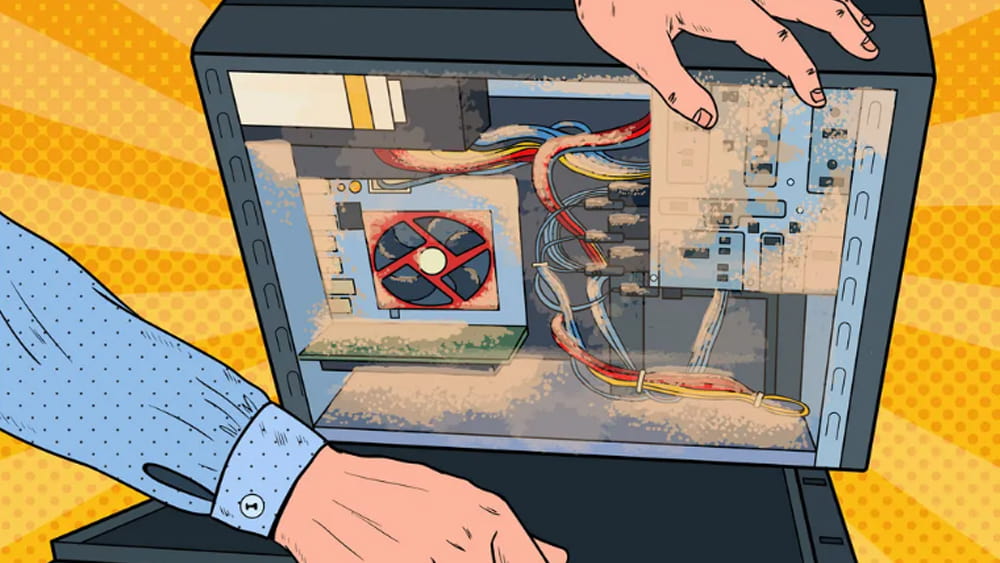
Break the Limits
This step is not something we recommend to everyone for FPS boosting in games. You can do it if you know what you're doing and can risk your graphics card, CPU, RAM, or your entire computer. The first thing you need to overclock is your graphics card. Most video card drivers can overclock your video card, so this is the recommended method. Still, you may need to find third-party software if your drivers don't include an overclocking option. You can also overclock the CPU and RAM. This is much easier if you can find the overclock settings on your PC's BIOS screen. Overclocking the video card is one method that provides the highest FPS increase.
Do Virus Scan
If you have a sound system and still have FPS problems after doing the above, be careful! Your computer may be infected with a virus. To ensure your operating system is clean, check your usage in Task Manager, which opens with the CTRL+ALT+Delete combination.
We hope this article, in which we answered questions such as what FPS means, what FPS is, and how to increase FPS, has been helpful to you. We advise you to be careful while increasing the FPS in games; we wish you enjoyable games!
After making the necessary adjustments, you can now play the Digital Game Codes you bought from eTail.Market with fast FPS
Prev Post
Next Post
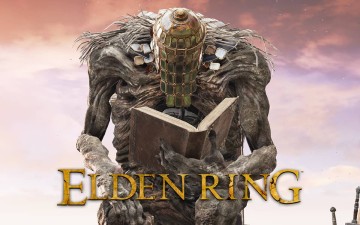
Those who play Elden Ring or do not have time to play are curious about the story of the game and the world that lies in the background. We have prepa...
See more

CS-Online Club | Play-CS provides the opportunity to play the 1.6 version of the Counter Strike game completely free of charge. We have listed the nec...
See more

